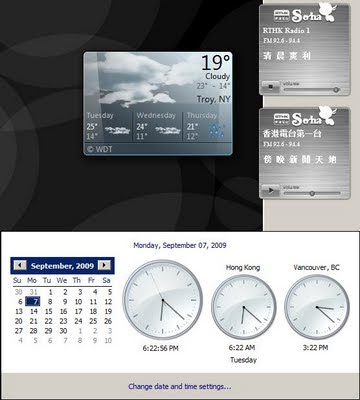Remove ads from Windows Live Messenger
Get annoyed with the ads in the official Windows Live Messenger, but don't want to switch to other IM clients? Here are some simple steps you can take to minimize the disturbance. They do not require use of any other external programs. Open Internet Explorer. From the main menu, select Tools -> Internet Options . Under the Security tab, click on the Internet icon. Set the security level of the zone to be High . This blocks advertisements from showing in the Windows Live Messenger main window. Click on the Restricted Site icon. Press the Sites button. Add http://rad.msn.com . Open \Windows\Systems32\drivers\etc\hosts.ics . Add the following line at the end of the file. 127.0.0.1 rad.msn.com (If it happens you cannot save your change, try this .) Then your message window will be free of text advertisement. Reference: here