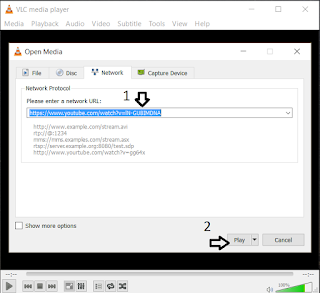osmc use tips
Display Chinese fonts Under Settings -> Apperance -> Sking, set the font to be "Arial". Reference Play .m3u8 files Put it in a text file and rename the file extenstion to .strm. Browse to it in your video library and click on it. Reference Or you set up a .m3u files as follows: http://kodi.wiki/view/Internet_video_and_audio_streams https://en.wikipedia.org/wiki/M3U Edit RSS feeds The RSS ticker can be toggled on or off by going to Settings -> Appearance -> Skin -> Show RSS news feed. See http://kodi.wiki/view/RSS_ticker for details. See http://kodi.wiki/view/Userdata for RssFeeds.xml location. For Linux, it is ~/.kodi/userdata/ with osmc/osmc as credential. Sample xml format: http://feeds.feedburner.com/Tacos See http://kodi.wiki/view/RssFeeds.xml for xml file format.